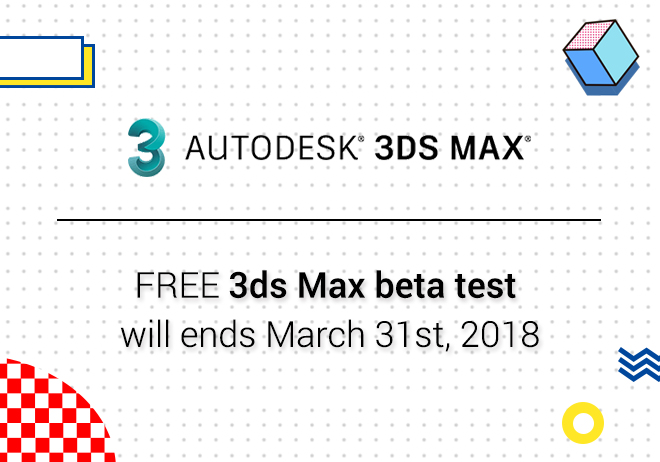
Renderwow
StereoCamera introduction
Intro.
Studio MAX ® Autodesk and Autodesk Maya ® have mature 3D rendering capabilities. An intuitive stereoscopic camera model is provided for this plug-in. Users can control the stereoscopic effect of their own scenes and provide a fast workflow for users. The integrated 3D real-time real-time preview can quickly adjust the stereoscopic effect, so no need to reappear.
Instructions
Create stereo cameras
1. Create or open scenes. Good maps and scenes will make the StereoCamera plug-in easier to use.
2. Create StereoCamera, camera controls
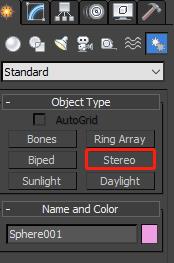
3.Click the viewport menu on the 3DS Max window to select the StereoCameraRig001 control of the stereo camera (Or your custom name.).
It can be done in a scene that has been built, Build StereoCamera controls based on existing cameras.
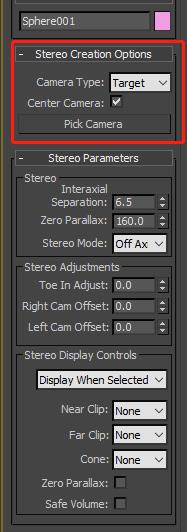
Create an independent StereoCamera.
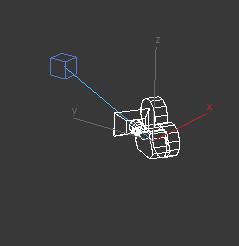
Moving StereoCamera controls in viewport views can be adapted to match scenario requirements.
4.Use stereoscopic camera menu options to display data in stereoscopic views.
Rendering stereo camera scenes and animations
1. Select a stereo StereoCamera control.
2. Open the StereoCamera control component.
3. Select Open component options in group menu
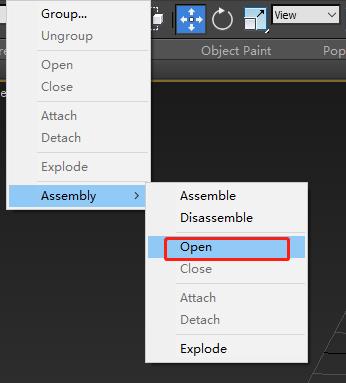
Parameter
StereoCamera camera parameters
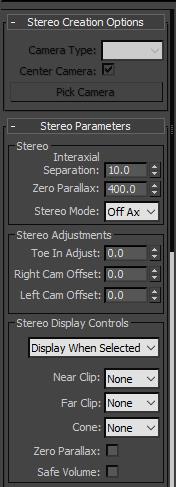
Stereoscopic window display mode
Switch the camera to StereoCameraRig001 first.
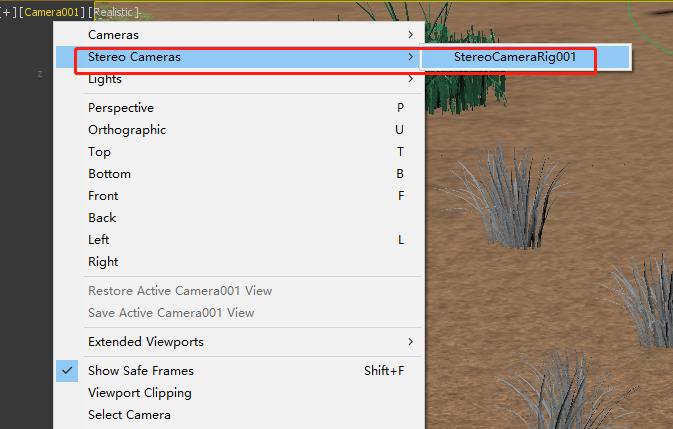
Switching viewport labels can see different viewport effects.
Center Eye
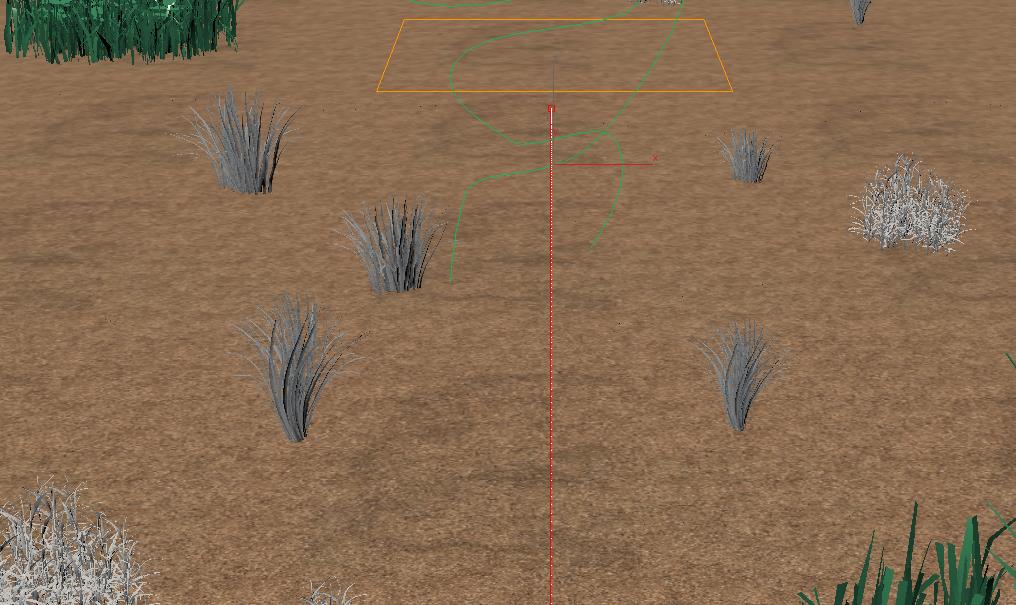
Anaglyph
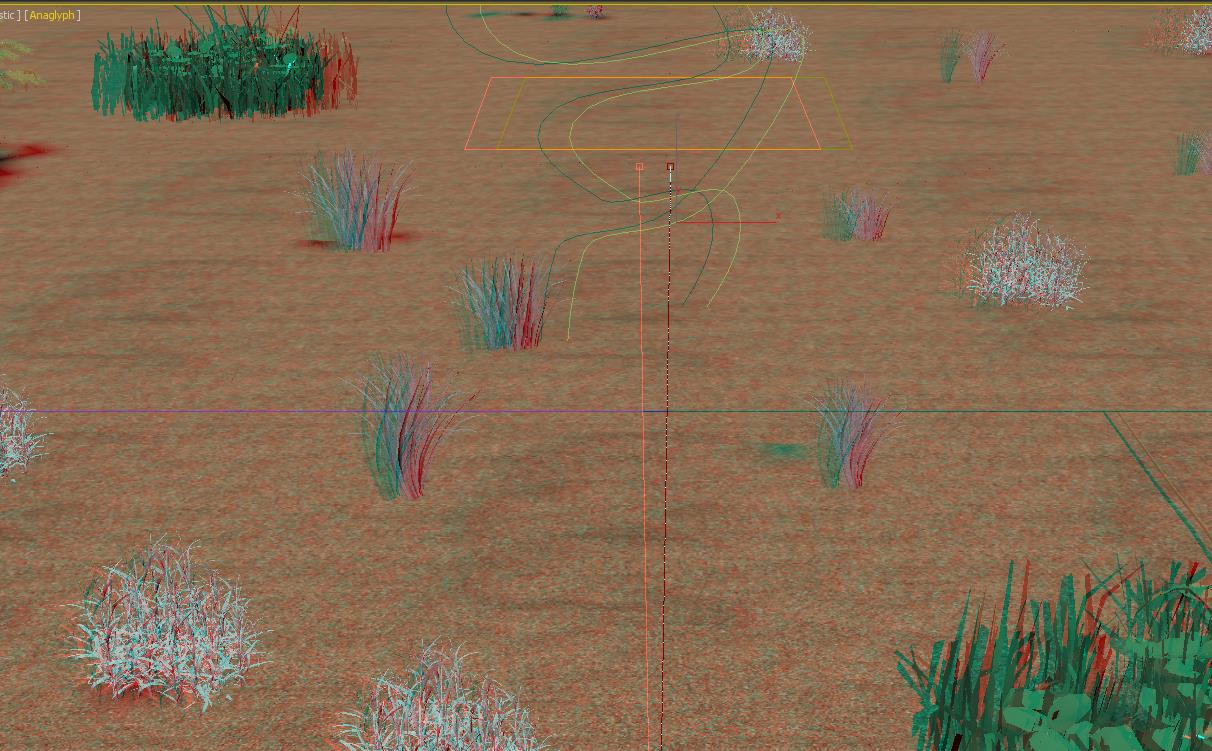
Explain
1. The StereoCamera control copied or referenced is invalid.
2. The depth effect of the MentalRay renderer cannot be displayed in the stereoscopic camera view.
3. When you first use Active, Horizontal Interlace, Checkerboard, or Anaglyph (and Luminance) when the mode is displayed. Three dimensional effects may show errors, refreshing windows can see the correct picture.
First switch to StereoCameraRig001
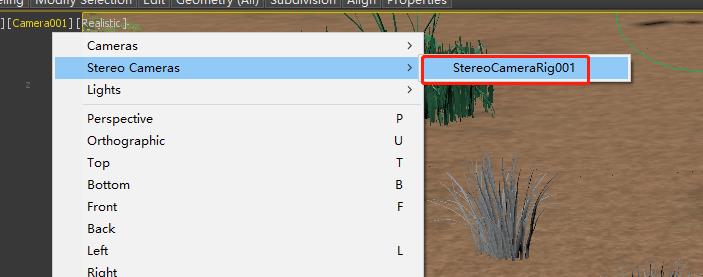
The display modes involved are all under third labels.
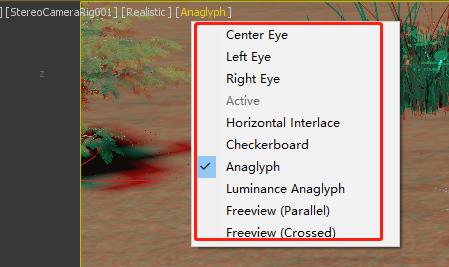
4. Active, Horizontal Interlace, Checkerboard, or Anaglyph (and Luminance Anaglyph) Mode does not support Nitrous progressive rendering.
5. When you view activity patterns in a separate monitor. The background and visual style of the stereo camera view does not apply to the stereo display.
Test
Test scenarios

Left and right eye rendering effect: Normal left-right deviation occurs.
