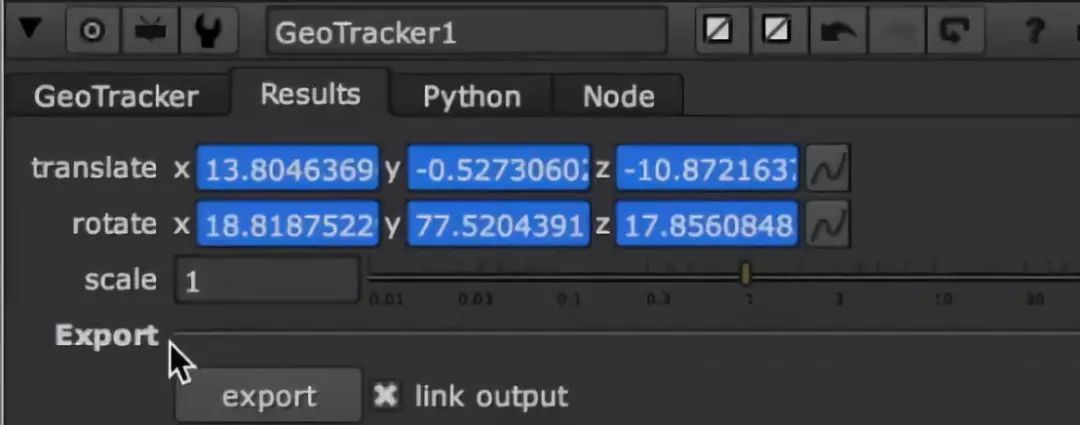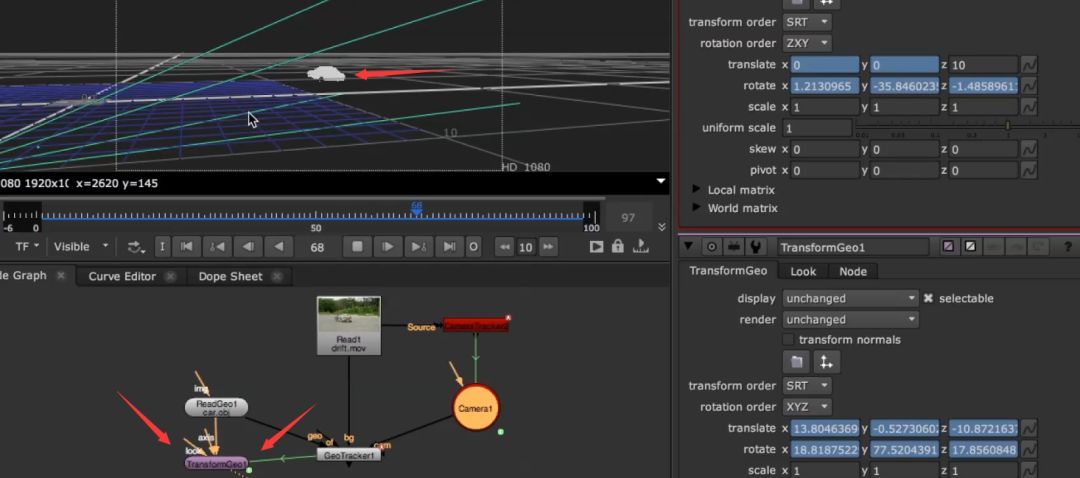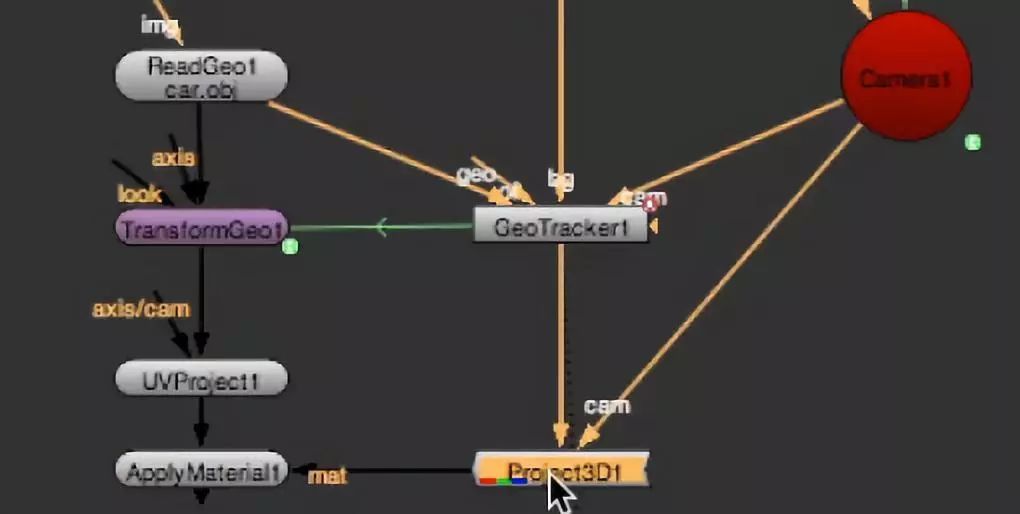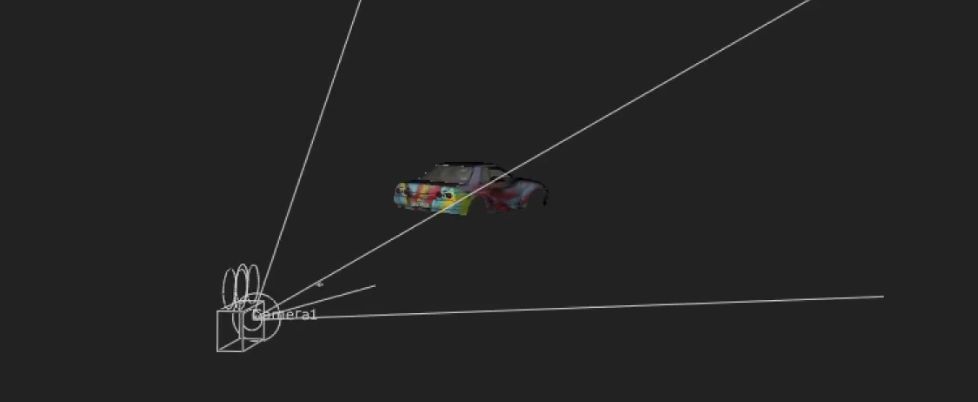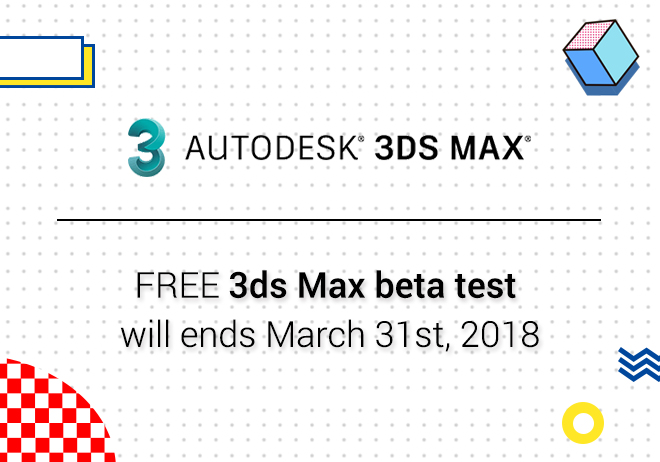
Renderwow
GeoTracker is Nuke's first plug-in based on model object and trace. It can provide accurate object tracking for Nuke. GeoTracker aims to fill the gap between Nuke functions, and it can also provide fast and reliable object tracking in the synthesis software. The following is the use of the GeoTracker method:
1. Input (import material node CameraTrack reverse information), use CameraTrack to reverse the camera.
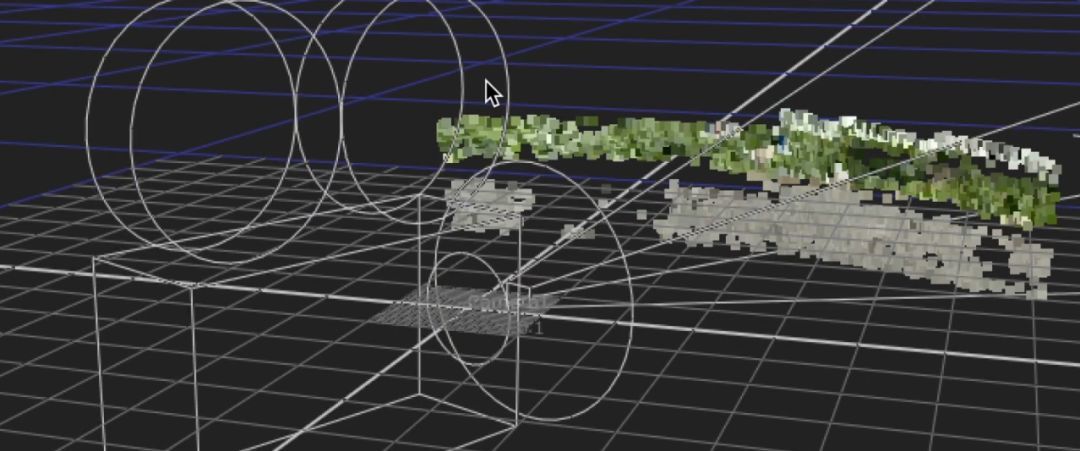
2. The import model is a 3D model built by the model itself.
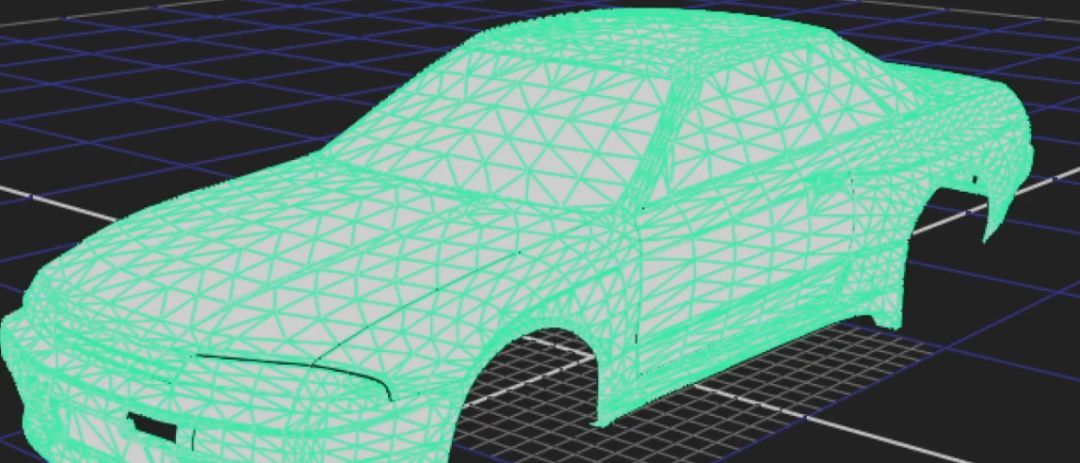
3. Node connection (BG is material can be dynamic, but to remove distortion, cam is reverse camera, obj is the model).
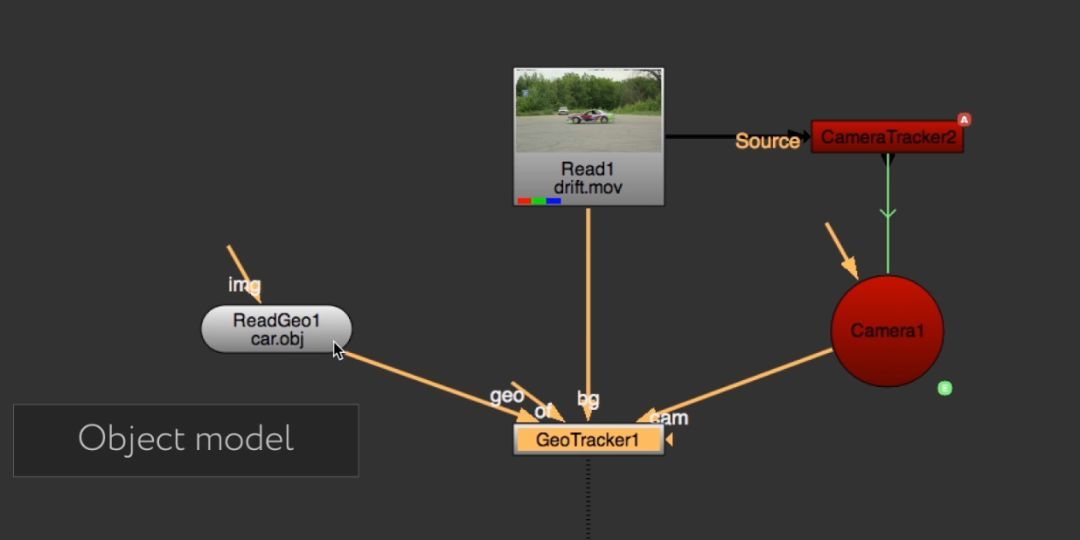
4. GeoTracker analysis (default extension. Precalc).
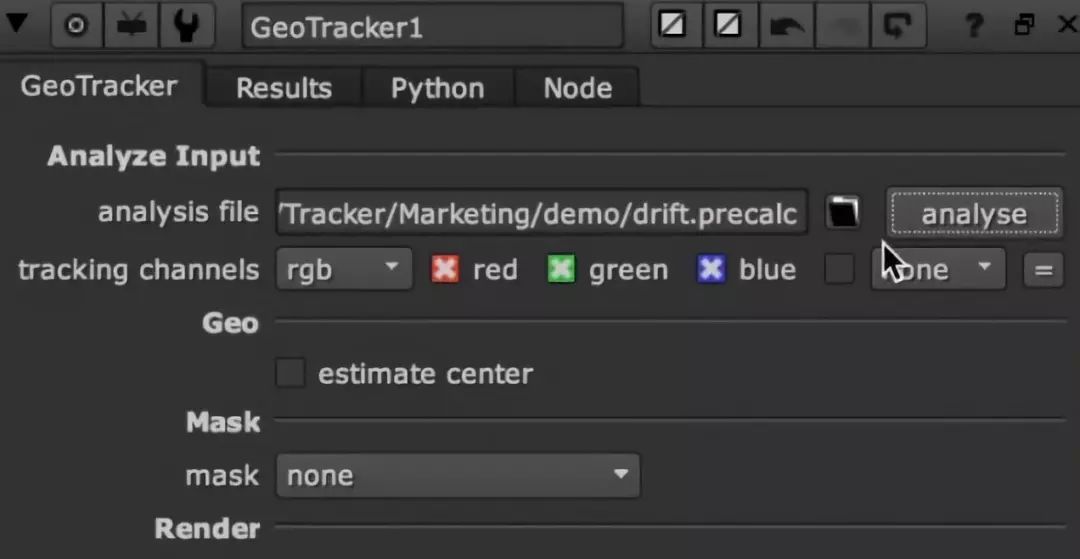
5. Click analyze, the analysis will be slow.

6. After analysis, you can start tracking (match the size Angle between your model and video by yourself).

7. Pay attention to the model you put in a few frames. The model will be a frame in the first few key frames. Click trace (you can see it in the view area). When problems arise, go back to the previous key frames and re adjust them.
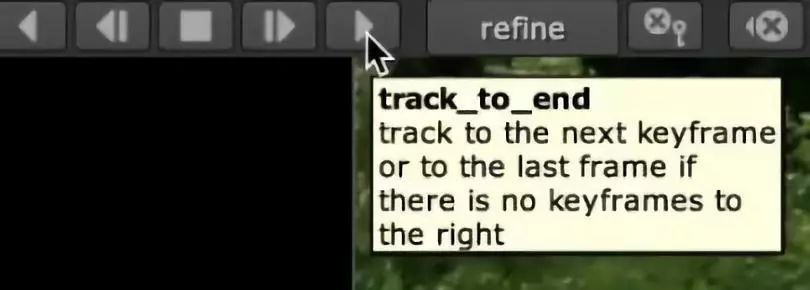
8. Key points! Remember to click "refine" after the adjustment(It will calculate the key frame modify the first keyframe and behind you to match). So on the back you just have to remember to adjust by clicking the "refine".
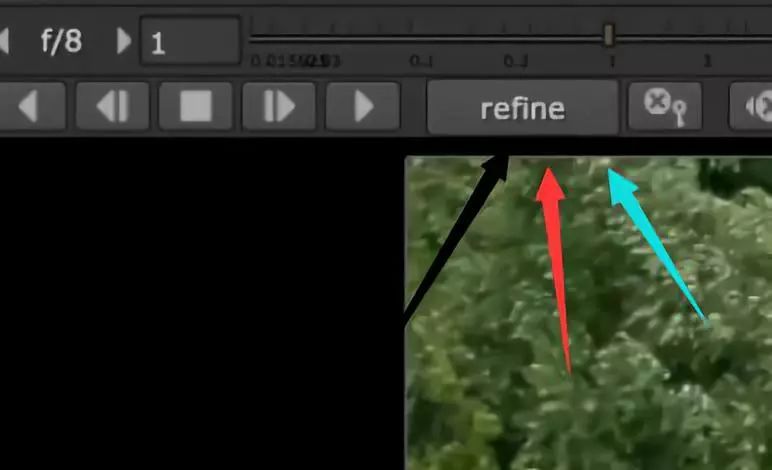
9. After completing, check "center view" to check if it is tracked. When you check the "center view",the stability inside the tracker node should have the main observation based on the stable picture of the model.
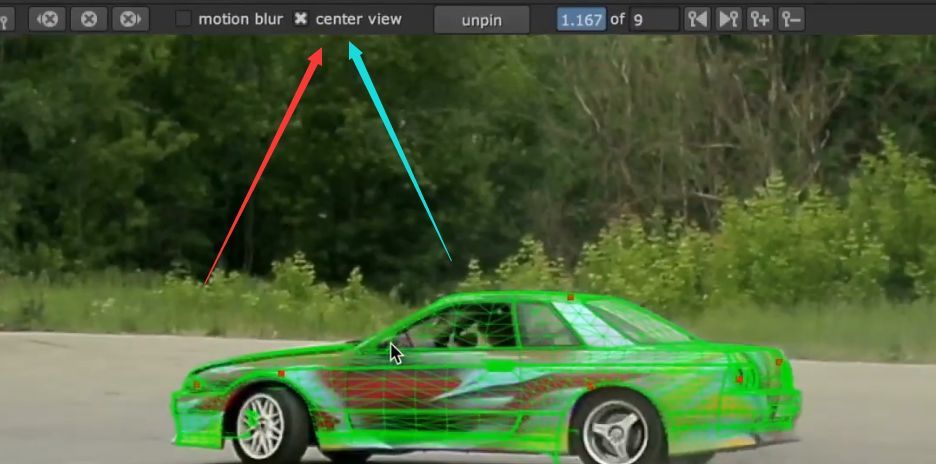
10. After checking, the remove check. If the movement is big, you can pick up the motion blur.
11.The final output.