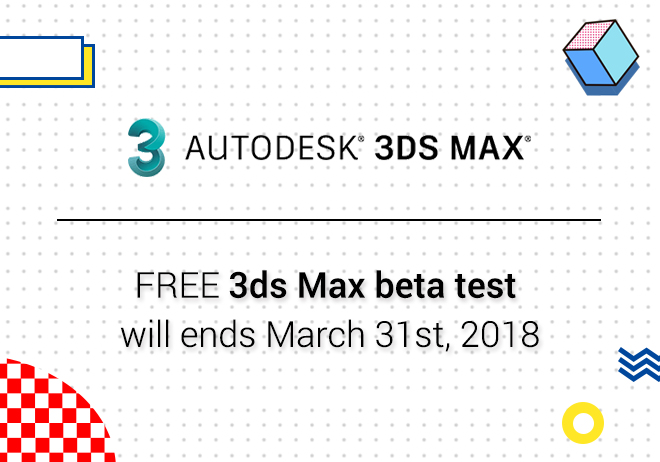
Renderwow
The Redshift Renderer just updated version 2.5.65 adding new LightGroup features. This feature can easily simplify your lamination. The first floor of the main light, the auxiliary light layer, another layer of auxiliary light, method of auxiliary light after layer. Now it's finally reduced to a render layer. For later rendering and it’s now very convenient for us, It also saves costs.

Detailed parameter analysis:
First of all, There's a column of Light Group for each Light where you can name the lights to keep well organized.

For example, my main light, “keyLight”, You can fill in the name here, as well as for “f IllLight” and so on.

And then in the AOVs panel of RS, Create a “Beauty” AOV.

Click this button to set “Beauty” AOV.

There is a column of Light Groups in AOVs. Here you can select the light associated with the current AOVs. For example, select the key you created earlier and it will load automatically.

Render the current View using the Redshift Render View panel added later, It is convenient to observe the AOVs channel with the picture.

In the rendering process, you can click the AOVs channel of the RV panel for viewing, In addition to the basic “Beauty”, there is also a “Beauty” of the original key layer light.

In addition, I'm going to automatically create an aov called Beauty_other, Because our default option is remainder. The logic is that the light aov is divided into two parts, Part of it is the light that you've selected now aov, For example, the key in the diagram, The other part is the light aov other than key. For example, the fill + dome. Other is the collection of all the lights aov except for the light you have chosen.

Many times we may not need other AOVs, So we can choose “All”, There will be no other in the AOVs rendered.


Want to bring multiple lights AOVs, you can use shift.


I want all the lights that are created to be on the render, All Light Groups can be selected directly. So the later options don't work, because this corresponds to selecting all the created lights AOV(Not all the lights in the scene. Only the ones you set the light AOVs. It will appear in the final picture; There is no channel when there is no AOVs name).

In addition, apart from being able to separate each light, it can also separate the channels of light, such as diffuse lighting, GI, specular and reflection, etc. The operation is very similar. You can also create a reflection AOVs. Check the Reflections of the AOVs All Light Groups, so when I finally render it, Reflection channels of all lights, Can then be separated.



Free labor code:
Each lamp needs to set its own light AOVs separately. When there are a large number of lights, it's a very repetitive thing. We can do this with a script. Paste the following code into Maya's python panel.
import maya.cmds as mc
lightGroupName = ''
shapes = mc.ls(sl = 1,dag = 1,s = 1)
for shape in shapes:
mc.setAttr(shape + '.aovLightGroup',lightGroupName,type = 'string')

The way to use it is to fill in the name of the code in the lightGroupName = ''. For example, lightGroupName = 'key', Then select the light or light group you want to set, Just execute it.