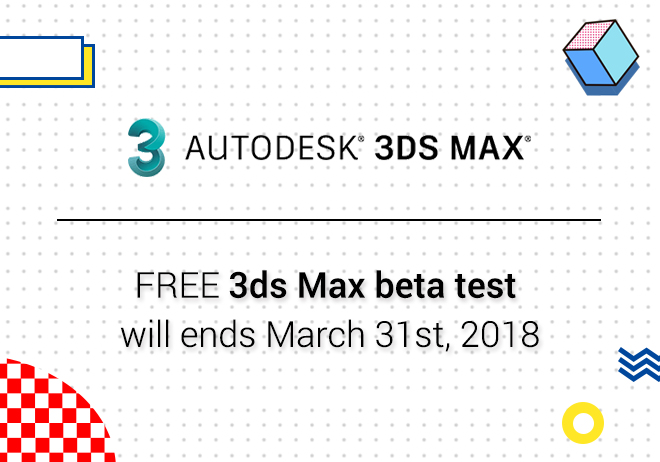
Renderwow
In the process of rendering in 3ds Max, there are many techniques that can reduce the rendering time of the renderings. In doing this, it will save you a lot of rendering time increasing your work efficiency and allowing you to do more with the time you save.
1. Using V-ray 3.2 and above, with the built-in data grinding function, the rendering speed will be much faster.
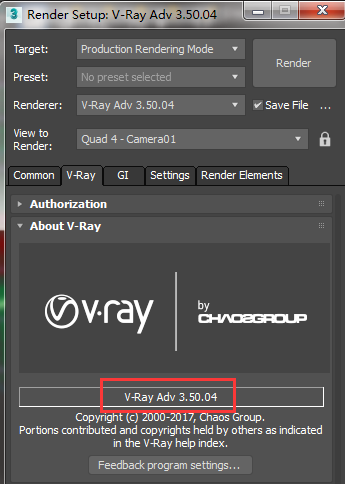
2. When the sampler type is selected as progressive. Rendering the same quality rendering is longer than running the grid. When testing the results, you can choose progressive. In this way in using the progressive you can see the effect in the rendering phase, and the running grid needs to be rendered to see the effect. The general test can be used in progressive form when viewing the effect. It is not recommended when submitting a formal render file.
(“render”-“V-Ray”-“Image sampler (Antialiasing)” TAB -“Progressive”)
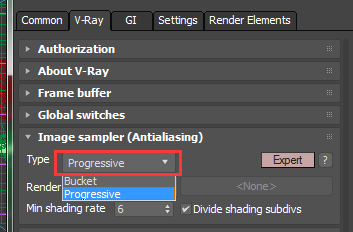
3. Make sure to close the "Conserve memory" option. Check this option to conserve memory consumption, but it will make the rendering take longer.
(“Render”-“Render Settings”-“System”TAB -“Conserve memory”)
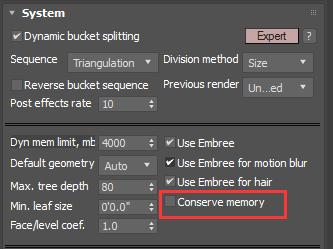
4. Disable GI caustic, it is helpful to improve the speed/performance of 3ds Max. Open the caustic to calculate where it is not needed, not recommended. Because when we calculate the causation, it will search for all the nearby caustic samples, long render time, render effects are also poor. The photo map is normally emitted directly from the light.
(“Render”-“GI”-“Caustic”TAB -“Caustic”)
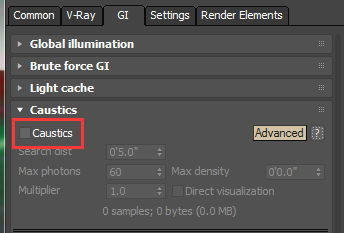
5. Delete the displacement map, Use geometric bump maps whenever possible. Displacement maps can be stored in memory and significantly increase rendering time.
(“Render”-“V-Ray”-“Global switches”TBA -“displacement”)
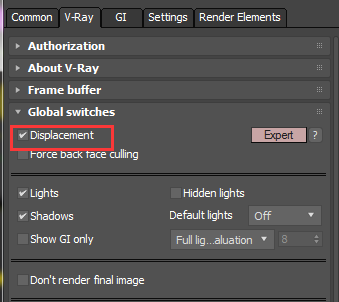
6. The object property of "Receive shadows"/ "Cast shadows" disables “Receive shadows "and" Cast shadows ".
(Right-click object>“Object properties”>“Rendering control”>“Receive shadows”/“Cast shadows”)
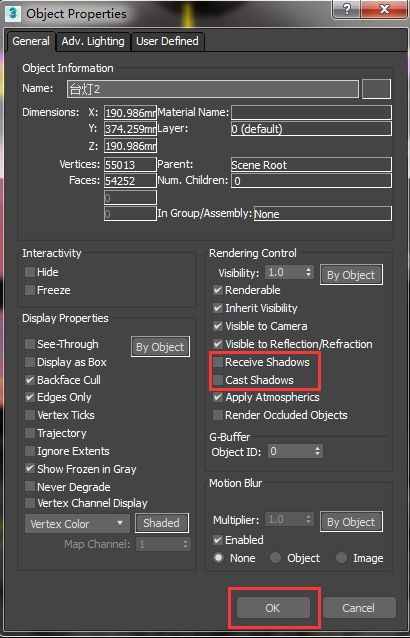
7. Light parameters, it's usually set at around 1200, The luminescence map is set to basically meet the rendering requirements.
8. Reduce the reflection/refraction in the scene (more calculation = longer render time).
9. Optimize the scenario to optimize the render duration as much as possible.
10. Without affecting the quality of the renderings, Reduce the number of lights in the scene. Using a "light list" to disable lighting is also an option.