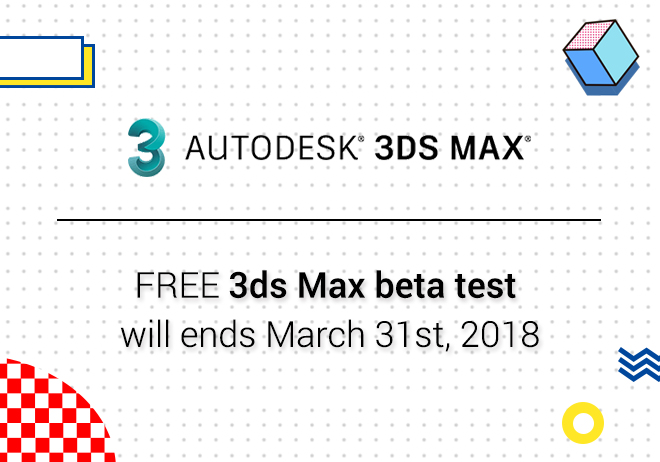
Renderwow
Hello, my name is Filipe Arcanjo and I was invited by Vwartclub do to the Makin Off of my Project called: The Cabin.
I’ve being working with some ArchViz companies since 2010 here in Brasil.
I am glad to share this tutorial with you.

Step 01: References

I started looking for some references and tried to get as many information as possible in things like: lighting, terrain, trees, sky, etc.
Step 02: Model
I found this model on “3dwarehouse” and I did some modifications for a better visualization in the final render.

Link for download:https://3dwarehouse.sketchup.com/model/6d2cd630230a4c9dabc7d55f5217a512/Mountain-Vacation-Home
To make the texture more realistic I used the Debris Maker, a free Script, to do some elements like woods, logs, planks, stones and more.

You can download in the link below.http://www.debrismaker.aarondabelow.com/v1/
I used this planks in the floor and in the front wall of the cabin.


I also swiched some material IDs to get a good texture variation for the wood in the scene.This was the most tiring part as I had to put all the woods one by one.


Pay attention to the green texture in the wood door. It’s a little detail, but it gives more value to the image.

Step 3: Ground Modeling
For the ground I just used simple planes with grass and ground textures.


Texture: “Displance” is very important to get a good result for the ground. Configuring Displace and Bump correctily we can see small detais on the floor, like stones and sticks.

Step 04: Composition
I also added some more elements to do the scene composition, like the fence (made with Debris Maker) and the trunks.
Link for Donwload:https://3dsky.org/3dmodels/show/foret_dominiale

tep 05: Vegetation and Scatter
These are the models I selected to put in the scene.
Even though the trees are similar to each other you can see some variations in their forms.

The leaves texture is very important to give a photorealism result in the final render.
For that I used “Corona Front Back” (like the VRay Two Side material) and the translucence channel to reach a good result. I also put some Glossiness and Bump.


To the grass, bushes and flowers I used a mask on the floor so I could limitate the path and the grass areas.


Step 5: Render Settings
The render settings are simple. In the “Primary Solver” set “Path Tracing”, in the “Secondary Solver” set “UHD Cache”. These are basically the default Corona Render settings.



Corona Sun Parameters:


Camera Settings:
The Corona Render works very well with the Vray Camera.(In this version that I did the Project there wasn’t the “Corona Camera”).

RENDER ELEMENTS


Post Production.

I like to play with the images, so I put a brasilian specie of monkey to the scene haha.

Final Composition



After finish the whole scene I decided to do a night version of this same project using basically the same principles from the references to the final composition.
Who knows I could do the making off of the nigth version some other time...
Hope you’ve enjoyed the final result.
-> Keep on studing fellas.


Tanks to all.